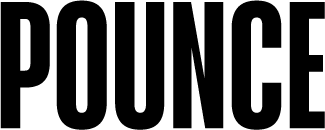Video captions aren’t just about making your content accessible to deaf users. They also make your content accessible in situations where sound simply isn’t an option.
You’ve finally finished editing your two-minute video masterpiece on the desktop computer and the soundtrack sounds awesome booming out of your speakers.
Of course, once you’ve published the video to your social channels, most of your audience won’t view it under the same conditions – and I don’t just mean the smaller screen.
“Silence please!”
Good audio and great music can definitely enhance a video. But on Facebook at least, anywhere between 74% and 85% of us (depending on your sources) watch videos with the sound off.
Mileage may differ depending on the platform and the video format. For example, back in 2017, Instagram claimed that 70% of users watch Stories with the sound on. But even if that figure is still accurate seven years later, it still means nearly one third of the audience prefers to watch with the sound off.
It’s not just the deaf who may be watching your videos on mute – and there can be many reasons for this.
 | The person is in a public space where sound may be inappropriate or disturbing to others. |
 | A lot of background noise means the audio would be difficult to hear. |
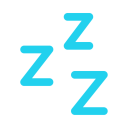 | There’s a sleeping partner or baby nearby, such as when catching up with social media in bed. |
 | The person is using social media while listening to other music. |
… and so on.
Yes, headphones are a thing. But do you put your headphones in every time you pick up your phone? Probably not.
Your video needs captions – whether it’s a 15-second Instagram Reel or a 60-minute YouTube extravaganza. By adding captions, subtitles and/or transcripts to your videos, your audience won’t be forced to choose between turning up the sound (which may not always be possible) or skipping your content entirely.
Transcripts: the book of the film
Some of your viewers may prefer to read a transcript instead of watching your video. Posting the full transcript below the video, or behind a well-signposted link, gives your audience an alternative option for how they consume and interact with your content.
Supplementing the transcript with descriptive information and context from the video also helps to bring the content to life for blind users with screen readers who might otherwise find the audio confusing or an incomplete experience by itself.
Plus, if you’ve ever had to scrub back and forth through a video trying to find that key moment or nugget of information you need, a transcript allows you to find what you’re looking for in moments with a simple keyword search.
And if those reasons weren’t enough, transcripts also make the video content more discoverable in search engines.
While manually transcribing a 60-minute video would be a massive undertaking, services like Descript and Otter.ai can generate a transcript in minutes.
Of course, machines aren’t yet as accurate as humans when translating audio into text. Even so, it’s always a good idea to proofread your transcripts to make sure errors don’t slip through – which also gives you the opportunity to add any additional information and formatting to make it a useful document in more ways than one.
Captioning definitions
 | Closed Captions: On screen text of the dialogue as well as descriptions of any other audio cues, such as a phone ringing, background noises or music changes. Can be switched on or off by the viewer. |
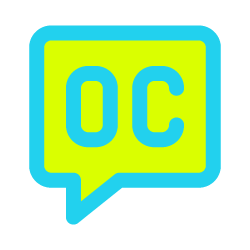 | Open Captions: Similar to closed captions, but these are embedded directly into the video and cannot be turned on or off. |
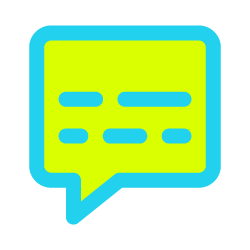 | Subtitles: On screen text of the spoken dialogue only. Commonly used to translate foreign language dialogue. |
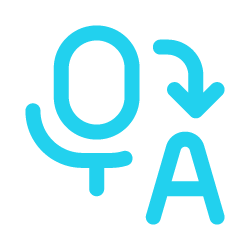 | Transcripts: Converts the dialogue and significant audio from a video into a separate text document that can be read independently. May include descriptions of relevant visual information. |
Adding captions to your videos
A transcript is also the first step to adding captions to your video – particularly if you generate a version with regular timestamps.
Once you’ve checked the document for accuracy and formatted everything correctly, you simply upload the file to YouTube along with your video (Instructions). Check your other video platforms for how to upload/add a captions file.
But not everything marketers publish online will benefit from a days- or weeks-long production cycle. Social media is a fast, in-the-moment medium where immediacy can be more important than high production values. For example, you might want to quickly shoot and post a video from a live event or capture a simple Instagram Reel or Story when the mood takes you. And then there’s live streaming as well, such as webinars and online events.
Situations like these are where you might opt to use automated captions, if available. Assuming your audio is clear with no crosstalk, and the content doesn’t include unusual words or jargon the AI won’t recognise, then automated captions can work sufficiently well for shorter, quick-fire content – particularly if your only other option might be to not include captions at all.
Show and tell
The written word may not be quite so cool anymore in this era of rich media content. Why start a blog when you can livestream? Why publish a magazine when you can publish a podcast?
However, so much online accessibility relies on text. Clear, well-formatted text.
For your content to be truly accessible to all of your followers in any situation, it needs to work visually, aurally and textually. And each of these elements should ideally function independently of the others.
Your video content may be banging, but will it pack quite the same wallop when viewed in silence?